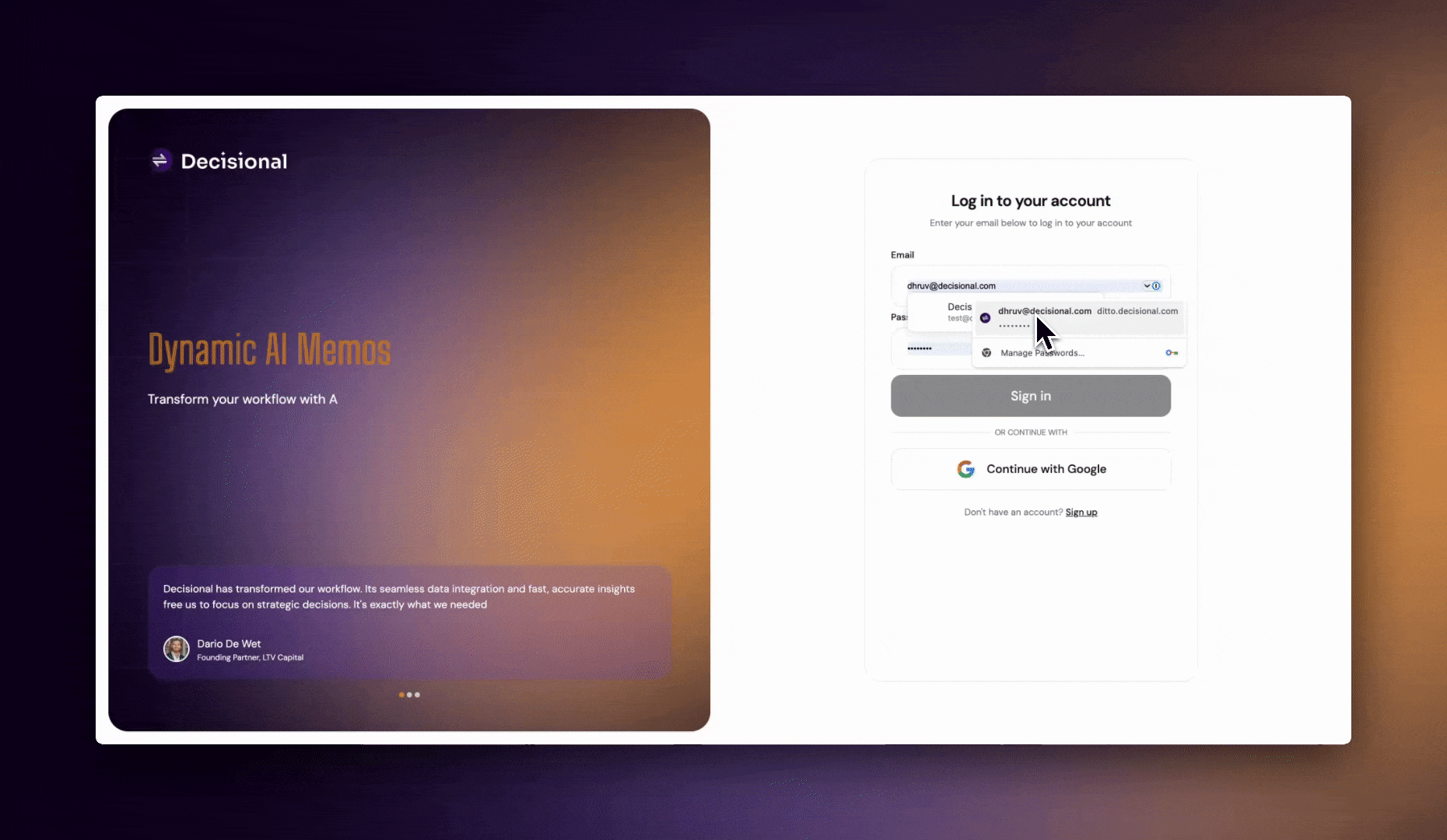Login to the app
Visit https://app.decisional.com/sign-in to login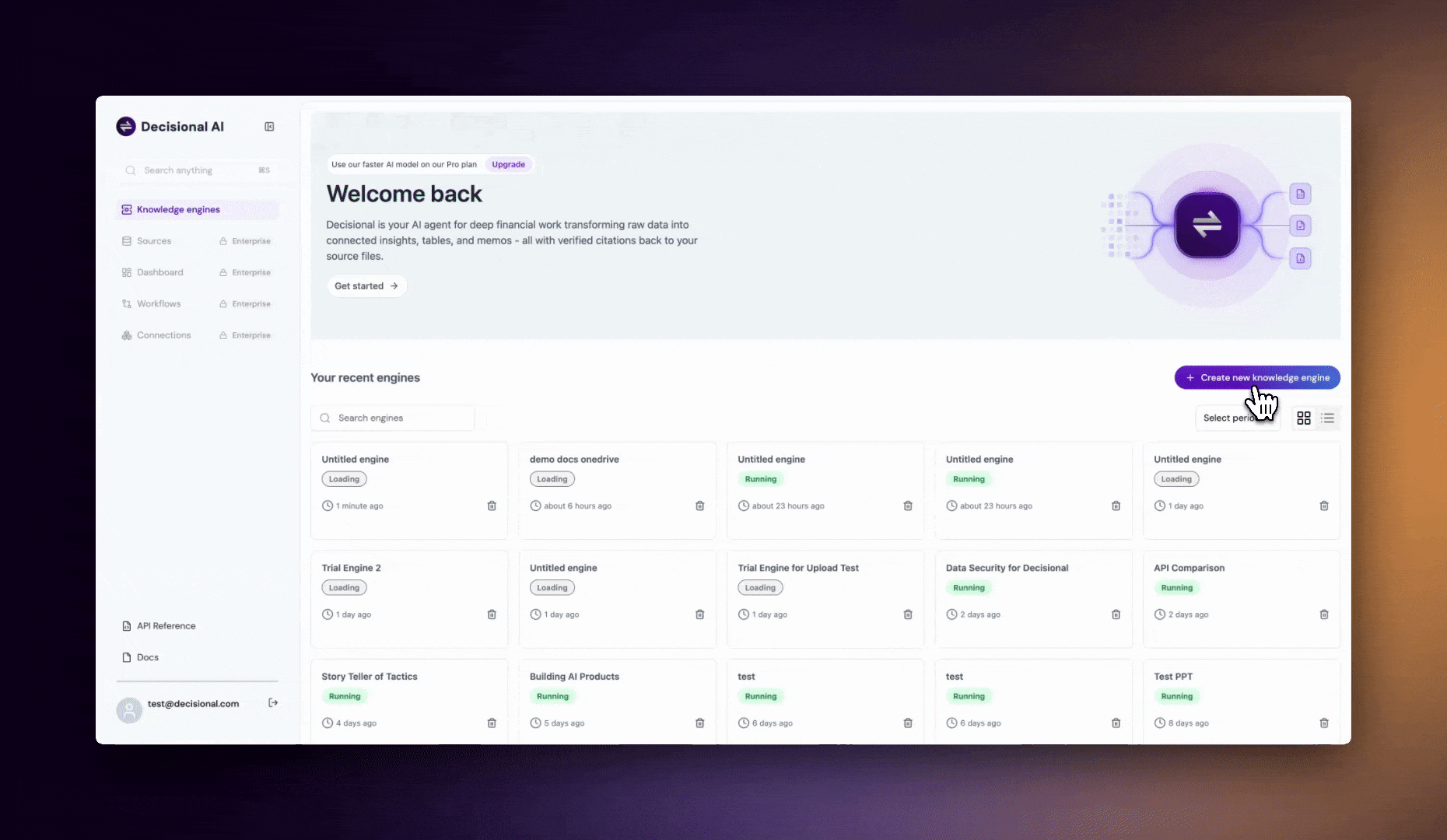
Adding Sources
Click on the “Upload source file” button to get started and add the sources you need. You can always add more sources later. You will see an overlay that shows you the different types of sources supported. Once you upload the sources and hit the continue button, you will now see all the sources you uploaded on the left hand side of the screen on the source explorer. The status indicator will show you the progress in analysing the source that will display the following states:- Document uploaded
- Processing initiated
- Text Layer Analysis
- Vision Layer Analysis
Decisional analyzes not just the text layer of documents but also the vision layer, allowing it to understand complex charts, diagrams and other visual information
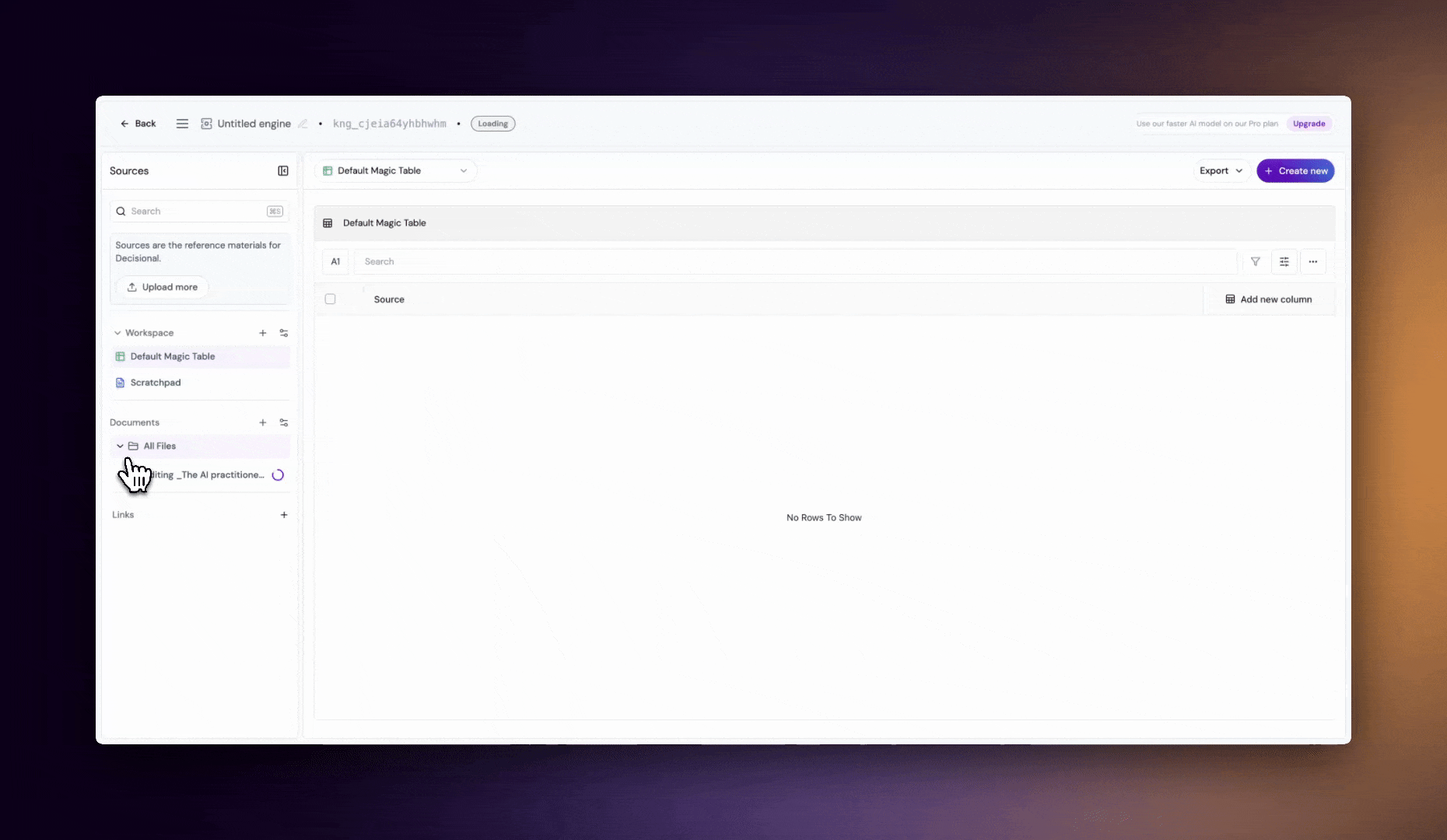
Supported Sources
Learn about the various types of sources that are supported on Decisional
Apart from uploading sources manually using the Decisional web app you can also use our APIs to create and upload sources to a Knowledge Engine. Read our API Reference here to learn how to do that.
Create AI Workups
Once all the sources are processed, you are now ready to start using theknowledge_engine to create or edit AI Workups (Magic Tables & Memos). Every knowledge engine by default has a Magic Table called Default Magic Table and a memo called as the Scratchpad . The Default Magic Table is a special kind of Magic Table that shows each source as a primary key (more information on this in Magic Tables section). The Scratchpad is meant to capture notes for your reference.
Memos
Learn more about Memos
Magic Tables
Learn more about Magic Tables